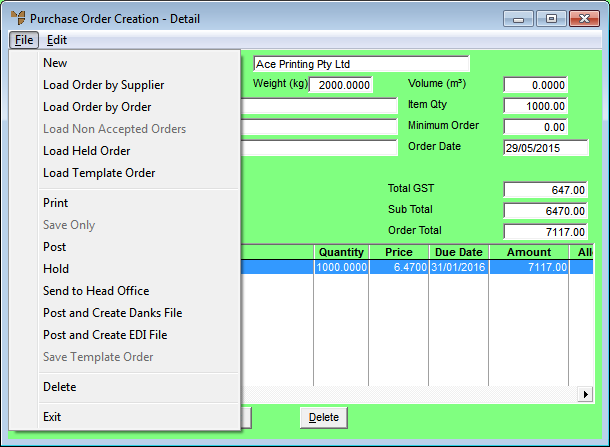
Once you have finished processing a manual or sundry purchase order, you can print and/or post the purchase order, hold it, send it to head office or save it as a template. These options are available under the FILE menu on the Purchase Order Creation - Detail screen.
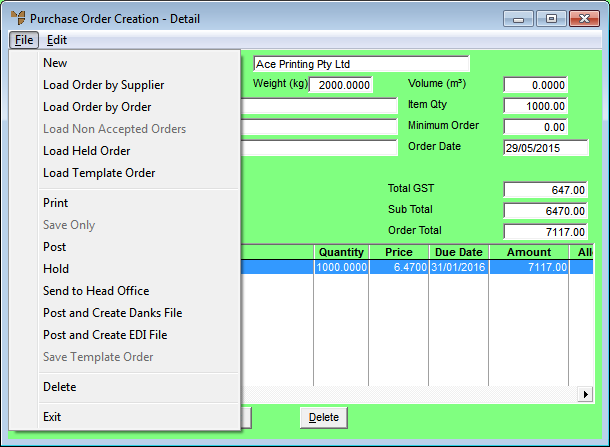
Complete the purchase order by performing one of the following actions on the Purchase Order Creation - Detail screen:
|
|
|
Technical Tip 2.8 Feature If your company has different authorisation levels for the users who can create purchase orders, and you try to post a purchase order that is over your limit, Micronet will display an error message and prevent you from posting the purchase order. Posting, in this context, refers to any of the methods of completing a purchase order, i.e. printing, posting, sending to head office, creating a Danks file or creating an EDI file.
|
|
|
|
Technical Tip 2.8 Feature If your company uses Ventyx or B2Be software to place purchase orders with suppliers electronically, you may not have access to all the menu options described in the following topics. If the appropriate Registry / profile setting is enabled so that customised menus for Ventyx / B2Be are displayed, only the NEW, LOAD, PRINT, SAVE ONLY, POST, HOLD and DELETE menu options are available. Both the POST and PRINT options perform the same function (sending the purchase order to the supplier) so it doesn't matter which option you select. |